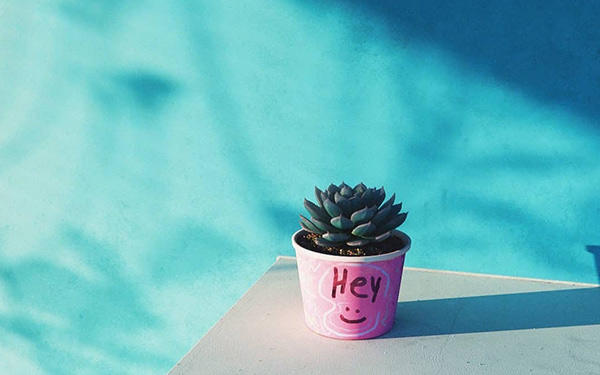In this article, we dive into the compelling reasons to adopt the ACES workflow for your Cinema 4D projects. We'll guide you through its advantages across major render engines and provide you with the basics to seamlessly integrate ACES into your creative process
What is ACES?
Developed by the Academy of Motion Picture Arts and Sciences, ACES is a free, open, device-independent color management and image interchange framework. It aims to ensure that the colors in films and videos remain consistent across various devices and mediums, from the camera to the cinema screen, and all points in between.
Why use it with Cinema 4D?
-
Enhanced Vibrancy and Realism: ACES allows for a richer representation of colors, bringing out vibrancy and depth that might otherwise be lost in other color spaces. Moreover, by preserving the integrity of the original color data, ACES contributes to a more realistic and true-to-life appearance of your scenes. This authenticity can greatly enhance the viewer's emotional connection and immersion in the visual narrative.
-
Consistent Color Across Devices: Different devices – be it cameras, monitors, or projectors – reproduce colors in various ways. ACES ensures that the colors you see and work with in Cinema 4D are consistent with how they will appear in the final output, regardless of the device.
-
Future-Proofing: ACES works with a large color space that goes beyond what current devices can display. This means that even if you're producing content today, it will be ready for the newer, more advanced displays of the future without any need for adjustments.
-
Improved Grading and Effects Integration: When working with visual effects or combining elements from different sources, maintaining color consistency can be a challenge. With the ACES workflow, the integration of these elements becomes seamless, as everything is working within a unified color space.
-
Reduced Banding and Artifacts: Due to its high-bit depth, ACES can handle complex gradients and subtle color variations with ease. This translates to smoother gradients and fewer visual artifacts in your Cinema 4D renders.
-
Support for High Dynamic Range (HDR): As more platforms and displays support HDR, it's becoming essential for creators to produce content that takes advantage of this technology. ACES natively supports HDR, ensuring that your Cinema 4D projects can leverage the full dynamic range available. Here's the corrected text:
How to setup ACES?
With the increasing support for ACES in many industry-standard tools, integrating it into your Cinema 4D workflow has become more streamlined. Nearly all render engines now offer built-in ACES support. Let's explore how to utilize ACES in three of the most popular render engines: Redshift, Octane, and Arnold.
In these steps we show you how to activate it and how to export in ACES and the difference between exporting in ACES or sRGB.
Octane ACES Setup
Octane offers built-in ACES support in its newer releases, making the setup process straightforward.
Simply follow these steps:
- Open the Octane Render Settings and navigate to the Camera Imager.
- Activate the ACES Tone Mapping Button.
- You're now operating within the ACES color profile.

When considering output, you have a few options. If you'd like to continue working with the ACES profile in your post-production software, you can export as "ACEScg". However, if you'd prefer to lock in the colors, you can set it to sRGB. While this means remove some benefits like advanced color correction, you'll retain the distinct ACES look that we like so much. Don’t forget to put your output format in 16 or 32 bit if you do like the work in ACES in post.

Redshift ACES Setup
Setting up ACES in Redshift is even more simplified; the default workflow in its newer releases already utilizes ACES. To confirm your configuration, navigate to render settings -> Redshift -> Globals -> Color Management.
For rendering in ACES, follow these steps:
- The default “view” is set to “ACES1.0 SDR-Video”. This should be changed to “Raw”.
- Check your output settings. It's best practice to set your format to OpenEXR and activate either 16 Bit or 32 Bit.

For a more comprehensive guide on Redshift settings, click here.
Arnold ACES Setup
Turning our attention to the Arnold Render Engine, it also transitioned to ACES as the default color workflow some time ago. To inspect your setup, navigate to render settings -> Arnold -> Color Manager. If set up properly, OCIO / ACES should already be your default choice.

To ensure your renders are in ACES, the process is simple. There's a singular checkbox you need to manage: “Bake view transform into output”. Ensure this is unchecked to produce raw ACES outputs, maximizing color benefits for use in software such as After Effects, Nuke, and Fusion.

Conclusion
For Cinema 4D users, adopting the ACES color workflow can bring about significant improvements in color fidelity, integration of elements, and future-proofing projects. As the industry moves towards a standardized color management system, now is the perfect time to dive into the world of ACES.
On our render farm ACES is fully supported for all render engines. If you need more render power for Cinema 4D.